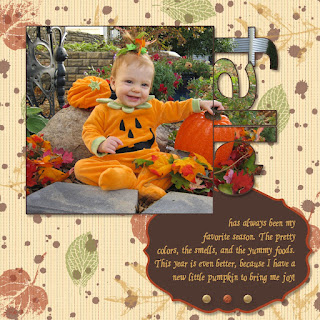I've gotten many comments on my contest page, so I wanted to be sure to put together a step-by-step instructions for those of you who wanted to recreate the look.
First I started by creating the background paper. For this I used Autumn Spice digital pack- the stripped paper and the french foliage stamps. With all the stamps on this page the program was already slowing up a bit, so I exported the page allowing me to use the background as a single DSP in further steps, making thing much faster.
Next I added my pictures and journaling. In order to get the pictures into the punch shapes (simple letters punch and the pumpkin punch from the Grateful Heart Thanksgiving Ensemble) I started by filling them with DSP. Then, if you click on the punch there is an option in the bottom left hand corner there is a button to "Replace image". Using this you can then navigate to your picture and fill the punch with the picture instead. I also made sure "Rotate image with punch" was unchecked, since I wanted it to stay in the correct direction. Then it was just a matter of zooming out and moving the picture around until I matched it up with the surrounding picture pieces.
The other pieces I used on this page were the glimmer brads and the Lots of Tags Shape 3 punch for the journaling block. The font used is from the Creating Keepsakes website and is called "Ali's Hand". It is pretty much my go to font for all journaling that I want to look handwritten.
After all this was done I exported my page- For future reference I will call this the BASE IMAGE.
For the next step I started with the base image set as the background paper, and then I put the tree image from the Bold Branches stamp brush set on top of it. I also added a white drop shadow to help the branches pop a little. I then exported this page- it will be referred to as TREE IMAGE.
Now, I once again started with the base image as the background paper and I added the two punches as shown above. I then filled the white punch with the tree image and the purple punch with the base image. This allowed me to cut out the branches that I didn't want, and only keep those in the location that I did want, giving this final result:
Once again I then exported the page to be used later as a background.
Next I moved on to creating the leaves. The leaves are from the Autumn Traditions digital kit. I punched out the leaves in the base color I wanted them. Next, I put a slightly smaller version of the punch on top of each leaf and filled with DSP. I then double clicked on it so that I could drag the DSP off the image, allowing me to add a drop shadow to the punch with no actual image in it. This created the lighter center of each leaf. Finally, using the textured stamp (shrunk WAY down) I added the darker shading to the edges of the images. Then, you guessed it, I exported the page which I will refer to as the LEAF IMAGE.
Last but not least, was adding all the little leaves on top of the sticks to make it look like a fall pile. I started with the base image as the background, then added small versions of all four leaf punches. I filled each of these with the picture of the leaf image (zoomed out and centered over each leaf area). I kept a version of each of these four punches along the side of my paper so that I could just make a copy of it and rotate it as needed when I put it on the leaf pile, that way I didn't have to go through the process of punching the leaf every time.
And there you have it. My many hour page! Although I can't spend this much time on all my scrapbooking (or I would get nothing done) I'm glad I was able to do it for this page because I love the finished effect. A perfect page for a perfect picture- which by the way also took an hour to get because the little stinker was so absorbed in looking at all the props around her that I couldn't get her to look at the camera and smile. About the time I was ready to give up we finally got this little jewel :)
November 12, 2011
October 31, 2011
MDS Contest
They announced the finalists on mydigitalstudio.net today- so sad I'm not amongst them again this year. I thought I had a really good shot too! My submissions each took a couple of hours to put together (and I normally do not spend that many hours on a page or a card). Oh well.
However, since I am still very proud of my works of art I'm gonna show them of to all of you lovely folks :) First, I made a fall themed scrapbook page with my little pumpkin. Note the punched out pictures that line up along the right side- cool right?!
Then my second submission was a wedding day card. I was trying to recreate the look of a wrapped bouquet- do you like what I came up with? This has so many pieces in it- each flower is comprised of six different part, and that's not even counting the rest of card.
Both of these projects forced me to complete part of the project, export it, and then bring it back in through a punch (or multiple punches). In the card I did this to create the wrapped look of the stem, and in the scrapbook page I used this technique to create the pile of leaves and sticks. I'll post the step by step instructions later.
Hope you enjoyed my creations as much as I did!
However, since I am still very proud of my works of art I'm gonna show them of to all of you lovely folks :) First, I made a fall themed scrapbook page with my little pumpkin. Note the punched out pictures that line up along the right side- cool right?!
Then my second submission was a wedding day card. I was trying to recreate the look of a wrapped bouquet- do you like what I came up with? This has so many pieces in it- each flower is comprised of six different part, and that's not even counting the rest of card.
Both of these projects forced me to complete part of the project, export it, and then bring it back in through a punch (or multiple punches). In the card I did this to create the wrapped look of the stem, and in the scrapbook page I used this technique to create the pile of leaves and sticks. I'll post the step by step instructions later.
Hope you enjoyed my creations as much as I did!

Labels:
My Digital Studio
October 20, 2011
Swatchbook
So it's not later yet (I still have a ton of studying to do) but this idea has been brewing for days now and I had to get it out so I could concentrate on my studies better. I'm going to print a swatchbook with the same page repeated over and over, and then take it apart to make Christmas ornaments to hang on the gifts I give away this year! Cool idea right? And the ornaments will come to only a little over a buck a piece once I embellish them a little.
Well, here's the design I cam up with. It's by no means final yet, but I'm really liking the style so far. Isn't it adorable! In order to create this I made the front of the ornament on the "back" of the swatchbook page, that way the hole punch will be in the upper left hand corner. Then the front of the page is my basic ornament back. I plan to embellish it with some of SU adhesive pearls over the placeholders I have now. Then I'll hang it on one of the fancy lace ribbons, and Wa-La, a beautiful antique style homemade ornament. Hopefully all my friends and family will love it!
Well, here's the design I cam up with. It's by no means final yet, but I'm really liking the style so far. Isn't it adorable! In order to create this I made the front of the ornament on the "back" of the swatchbook page, that way the hole punch will be in the upper left hand corner. Then the front of the page is my basic ornament back. I plan to embellish it with some of SU adhesive pearls over the placeholders I have now. Then I'll hang it on one of the fancy lace ribbons, and Wa-La, a beautiful antique style homemade ornament. Hopefully all my friends and family will love it!

Labels:
My Digital Studio
October 16, 2011
Later
I just wanted to apologize for my lack of posts as of late, and to say that it will continue for awhile yet. I am currently studying for an actuarial exam, which is killer hard, so I have no free time to scrapbook or make cards. But there is a light at the end of the tunnel- the test is three weeks away and then I get the holiday's off of studying. So check back in November for some new spiffy projects, and to see what I come up with to document my recent vacation!

April 14, 2011
Can you believe it... CARDS
I know, for a paper-crafting blog I show very little projects actually MADE with paper (as opposed to printed on it). It all has to do with the accessibility of my stamps (piled helter-skelter in the closet), where I have time to work on something other than raising an infant and taking care of the house (on the bus), and where my current interests lie (that one is obvious...).
However, this weekend I helped my mom out with a workshop/class/display that she was invited to. I was the "MDS teacher" who told everyone about My Digital Studio and the great things that it could do. In return, I got to make a set of cards from my mom's class for free! So I actually got to touch a stamp to paper for the first time in a LONG LONG time :)
Well, since I don't make much of my own in the way of paper projects, I thought that I just had to share these real, physical, crafts with you. I picked two of the three cards to share. The first is my favorite- it is so nice and bright, making me feel like spring.
The next one is just nice and simple, yet really elegant. This one is obviously themed for a wedding, but you could easily switch out the stamped sentiment for a different one and still keep the same effect. I love the rhinestones especially. Gives it that extra shine :)
However, this weekend I helped my mom out with a workshop/class/display that she was invited to. I was the "MDS teacher" who told everyone about My Digital Studio and the great things that it could do. In return, I got to make a set of cards from my mom's class for free! So I actually got to touch a stamp to paper for the first time in a LONG LONG time :)
Well, since I don't make much of my own in the way of paper projects, I thought that I just had to share these real, physical, crafts with you. I picked two of the three cards to share. The first is my favorite- it is so nice and bright, making me feel like spring.
The next one is just nice and simple, yet really elegant. This one is obviously themed for a wedding, but you could easily switch out the stamped sentiment for a different one and still keep the same effect. I love the rhinestones especially. Gives it that extra shine :)

April 13, 2011
Graduation
With Graduation season coming up I thought I should feature an invite to an open house that I had designed. This will be for my husband's graduation from his master's program this spring- it is just waiting on a nice picture of him (which I plan to take at Easter when he is all spiffied up) and a "join us" type message.
In the meantime, I have a placeholder picture put in so that I can see what it will look like finished.
Note the nice dark area at the bottom, perfect for the "invitation" portion of the card. This was done with my (favorite) Night and Day paper, with the opacity turned WAY down and black background filler. I also put a little tab in the top right corner which is perfect for a school emblem.
But the best part of all is the ability to put a picture inside a punch. How do you do that you ask? Well, I ran across this technique on mydigitalstudio.net. You place your punch on the page and fill it with DSP- it doesn't matter which one, cause you're not going to keep it anyway. Now, double click on the punched image to bring up the window where you can move the DSP around. In the lower left hand corner is a "replace" button. If you click this you can navigate to any picture on your computer and choose it as the punch filler! I hope that in the future MDS comes out with an update that makes this process easier... but in the meantime you can still enjoy the benefits of punching out a picture with this process!
Hope you enjoy, and don't forget to create your own invites soon!
In the meantime, I have a placeholder picture put in so that I can see what it will look like finished.
Note the nice dark area at the bottom, perfect for the "invitation" portion of the card. This was done with my (favorite) Night and Day paper, with the opacity turned WAY down and black background filler. I also put a little tab in the top right corner which is perfect for a school emblem.
But the best part of all is the ability to put a picture inside a punch. How do you do that you ask? Well, I ran across this technique on mydigitalstudio.net. You place your punch on the page and fill it with DSP- it doesn't matter which one, cause you're not going to keep it anyway. Now, double click on the punched image to bring up the window where you can move the DSP around. In the lower left hand corner is a "replace" button. If you click this you can navigate to any picture on your computer and choose it as the punch filler! I hope that in the future MDS comes out with an update that makes this process easier... but in the meantime you can still enjoy the benefits of punching out a picture with this process!
Hope you enjoy, and don't forget to create your own invites soon!

Labels:
My Digital Studio
March 31, 2011
Hey Look, More Butterflies
Whew. Working and being a mom sure takes a lot of time. My fingers have been itching to do some scrapbooking lately. Especially with some of the new downloads I’ve gotten recently! Not to mention I am SO behind on my daughter’s album… and she is only four months old.
So, I finally started taking my laptop on the bus with me. Not the perfect place to work on MDS if it gets crowded, but, hey, one of the major benefits of digital scrapbooking is that you CAN take it with you reasonably. And it gives me the option to something interesting on my daily commute.
Well, I wanted to make sure that I hit on the important events first in my “catch-up” project, so what is more important than my daughter’s christening. Not really much at this point I suppose, so that is where I started. Besides, I love some of the pictures we took that day. She looks like a little porcelain dolly.
I’ve got a couple of tricks for you on this page that I’m really proud of. First off- I’m loving the Nursery DSP inside punches. Check out the cool design on the butterfly punches. This was achieved by putting the frilly pink circle DSP inside the punch and zooming way out. Then, I placed a punch of plain cherry cobbler paper behind it. Finally, I topped it off with the butterfly stamp from the new set Cottage Garden with a white centered shadow (you know how I love my shadows). The finished product is so dainty I just want to squeal in delight!
The other cool trick I used here was to make a custom sized tulip border on the right hand page. To create this look I used the Vintage Overlay twice, overlapping each other just enough to create the desired size box to fit my two photos. Then, disguised the “extra” pieces of the stamp by covering them up with strategically placed squares of DSP that matched my background. The final step was to cover up the goofy looking intersection of the stamps in the lower left hand corner with a strategically placed butterfly embellishment. All together, you would never know that the tulip bordered was pieced together.
Well, that’s all for today. Hopefully it won’t take me quite so long to make my next page now that I’m back into the grove of things again. Can you say “Messy Baby” (think first meal of sweet potatoes- YUM).

Labels:
My Digital Studio
Subscribe to:
Posts (Atom)